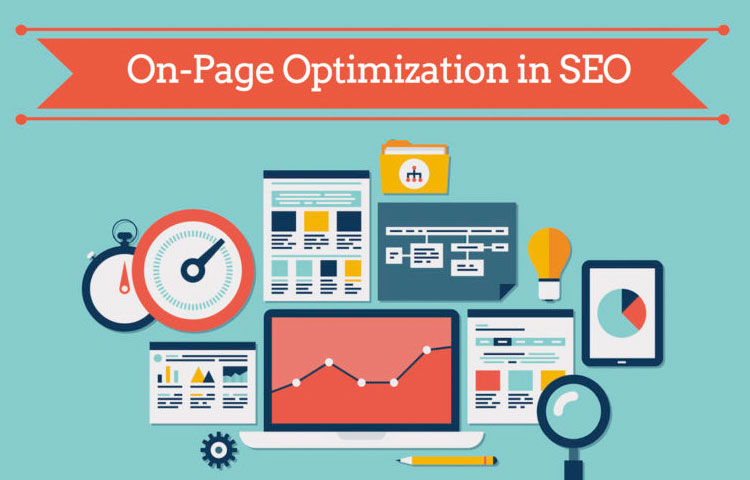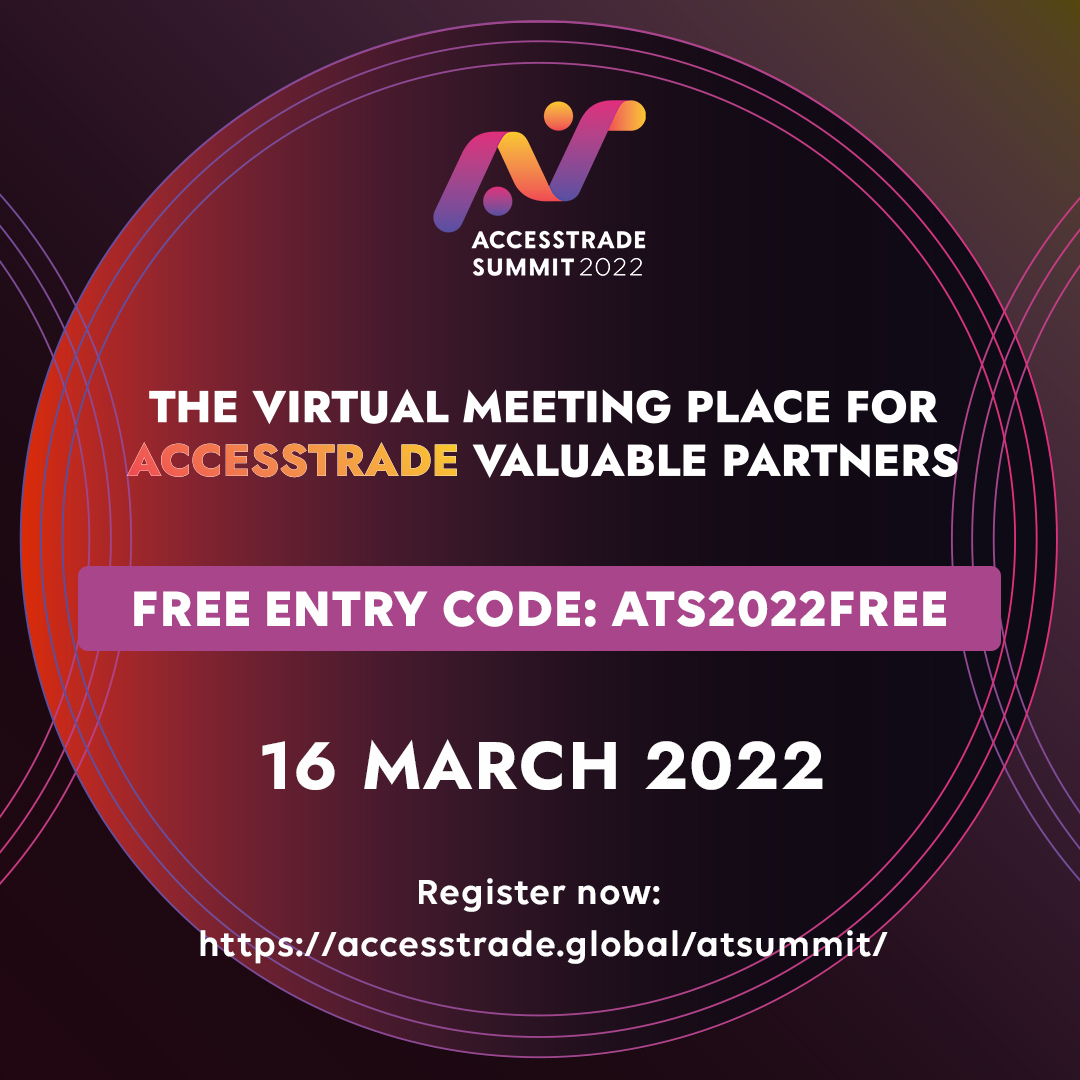ACCESSTRADE New Campaign Page UI Release
Affiliate Marketing 6
20 December 2022
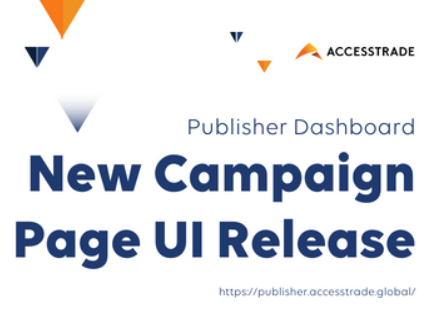
ACCESSTRADE has just released the new UI on the existing dashboard for a better user experience amongst the Publishers. The release was officially launched on 6th December 2022. For further details, you may access the publisher dashboard using the registered email and password, here
1. Campaign Page Overall layout
- 1.1 Search campaigns by Keyword, categories, types, and country
- Provided with new search options where the Publisher can filter and search campaigns by their keyword, by typing keywords related to the campaign, the Publisher can find it easily. Every campaign has been divided into categories; Publishers can now filter their choice of campaigns from any specific categories. There are also types of campaigns where Publishers can choose to filter campaigns by specific countries.
- 1.2 Show paused and terminated campaigns if the Publisher has an affiliation with those campaigns.
- These two sections are for the ease of the Publisher so that they can find the paused and terminated campaigns easily. This section, like the others, has a number label that indicates the number of campaigns relevant to the section
- 1.3 Recommend Campaigns Page shows:
- This part of the page has three sections which have been carefully designed to help the Publisher navigate through the page and explore with ease and efficiency. The categories include ‘Featured Campaigns of the Week’, ‘Fastest Growing Campaigns’, and ‘Top Campaigns’.
- 1.3.1 ‘Featured Campaigns of the Week’
- This section shows the currently featured campaigns for the convenience of the Publisher. The Publisher would be able to find and explore the featured campaigns easier.
- 1.3.2 ‘Fastest Growing Campaigns’
- Fastest Growing Campaigns show a list of campaigns that are the fastest growing, apart from the “featured campaigns’. This section is also extremely useful for the Publisher to much easier navigate through the campaigns more.
- 1.3.3 ‘Top Campaigns’
- This section lists all the campaigns which are ranked above other campaigns at any point in time. This category is designed to show all the top campaigns apart from the featured fastest-growing campaigns
2. Campaigns Detail page (Before applying for a campaign)
- 2.1 Conversion:
- Show `Reject Condition`, `Required Action`, `Validation Term`
- This section showcases various useful information for the Publisher.
- Show `Reject Condition`, `Required Action`, `Validation Term`
- Required Action – This section specifies the action that the customer needs to perform to consider a conversion.
- Validation Term – This section shows the time period required for the advertiser to review all conversions
- Reject Condition – This section lists possible reasons for the affiliate link to be considered null and rejected. The customer needs to fulfill the required action in order for the conversion to be validated. Otherwise, the rejected conditions would be applied to the conversion, invalidating the affiliate click.
- 2.2 Reward:
- Show the reward rate on the campaign
- This section shows the commission details when Publisher successfully generates conversions. Please click on the button labeled “show more” to see all the rewards of the campaign
- 2.3 Show Traffic Informations:
- 2.3.1 In case brand bidding is not allowed, a red cross mark appears before the link. If the Publisher clicks the link, it will take them to a page that lists all the restricted keywords that will violate the brand bidding rule. Sample as below
- 2.3.2 Show multiple target devices for one campaign
- This section shows the target device that is allowed by the campaign when customers perform the conversion. The green tick shows the allowed devices whereas the red cross marks the device that is not allowed.
- 2.3.3 Show targeted countries by the campaign
- This section lists all the countries that are allowed to be targeted by the campaign. There is a show more button at the bottom of the list if Publishers wish to see the complete list of targeted countries to see the full list of targeted counties.
3. Campaign Details page (After applying and being approved for a campaign)
- After applying for any campaign, the Publisher will see more details about the campaign. These details will help the Publisher to set up the affiliate link with various useful information about the campaign. There is a menu that contains all the helpful information for the Publisher, such as campaign details, affiliate links, banners, custom creatives, and product feeds. While the side menu suggests more campaigns related to categories Publishers have explored or applied for previously.
- 3.1 Affiliate Links:
- Show the unique link assigned to the publisher that contains the Publisher’s unique ID to enable tracking.
- The campaign may feature numerous affiliate links with different offers or special promotions that are currently running. These links will be made available to the Publisher after they apply for the campaign. These links could be accessed by clicking on the “Affiliate Link” section of the page. There is an arrow button that the Publisher can click to get the affiliate link of the specific offers or special promotions.
- 3.2 Banners:
- Add a download button to the selected banner image on the banner detail page
- This is a section of banners that provides the Publisher pre-made banner for the campaign. They are ready to use and can be downloaded by the Publisher. The arrow buttons are clickable and lead the Publisher to the banner’s download page of the banner.
- After clicking the arrow button, the Publisher will be led to the download page of the banner. This page contains the banner’s available sizes and the download button
- There are two links available here, the first is the download link for key visuals. The other link is for campaign briefs.



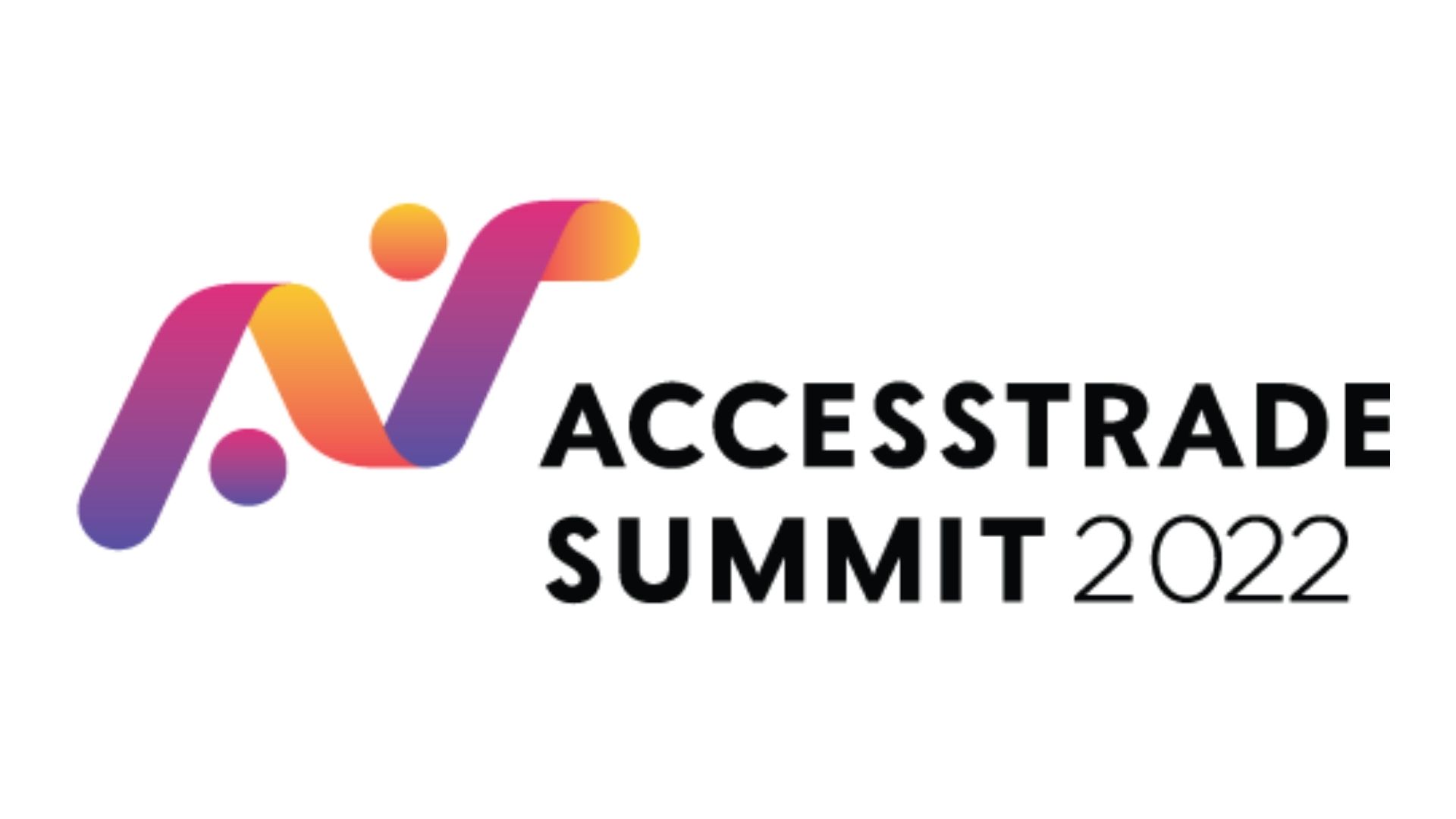
![How To Reach Your Local Markets in Indonesia with Aarki [Sponsored Article]](https://accesstrade.global/Assets/img/1645614341_3.png)